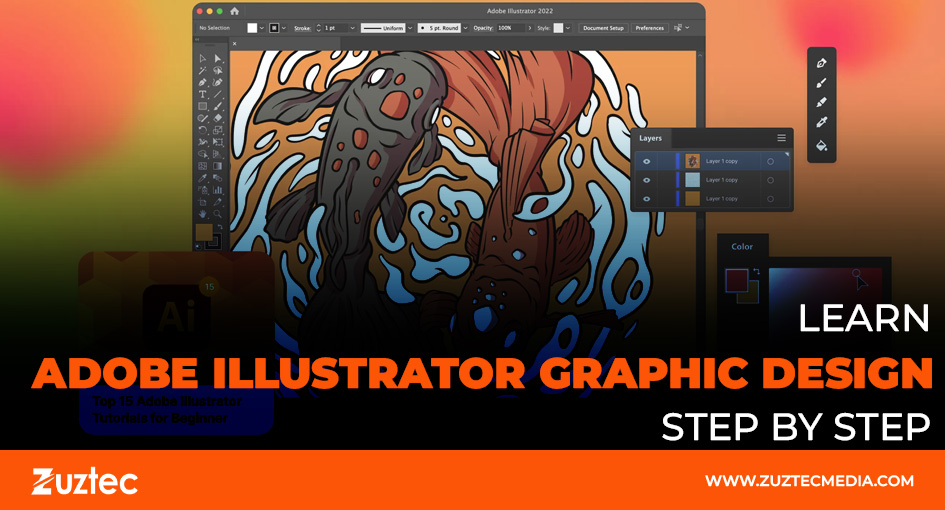
Learn Adobe Illustrator Graphic Design Step By Step
Adobe Illustrator Graphic design is a powerful way to communicate ideas visually, and it remains one of the top tools professionals use to bring their creative visions to life. Whether you’re designing logos, business cards, web assets, or digital illustrations, mastering this software can open countless doors in the creative industry. Adobe Illustrator is vector-based, which means your artwork can be resized without losing quality—an essential feature for branding and marketing assets.
For beginners, the interface might seem overwhelming at first, but with consistent practice and the right guidance, anyone can learn the skills needed to produce polished, high-quality designs. Learning the tools, layers, typography, and effects will help you gain full control over your design workflow. It’s not just about knowing what each button does—it’s about understanding when and how to use them to create clear, engaging designs that serve a purpose.
Graphic design is not only about making things look nice—it’s also about solving visual problems. Adobe Illustrator equips you with a toolkit to take on those challenges, whether you’re designing for print or digital platforms. From logo design to infographic creation, the possibilities are endless.
In this guide, we’ll walk you through how to get started with Adobe Illustrator, its essential tools and features, and practical steps to improve your workflow. Whether you’re a student, marketer, or freelancer, building a strong foundation in Illustrator can help set your work apart.
Getting Started With Adobe Illustrator Graphic Design
It begins with understanding the core workspace. When you open Illustrator, you’ll see a canvas (artboard), toolbars on the sides, and panels like Layers, Properties, and Color. These elements are customizable, so you can arrange them to match your preferred workflow.
Start by familiarizing yourself with the essential tools: the Selection Tool (V), Pen Tool (P), Shape Tool (M), and Type Tool (T). Each of these has unique functions that you’ll use frequently. The Pen Tool, for example, allows you to create custom paths and curves, while the Shape Tool helps you form basic geometric elements like circles, rectangles, and polygons.
Key Tools And Techniques For Better Workflow
One of the biggest advantages of Illustrator is its flexibility. But to make the most of it, you need to develop an efficient workflow. Start by organizing your layers properly. Use clear labels and group related objects. This makes it easier to manage complex designs and apply changes later without confusion.
Shortcuts are a game-changer. Learning keyboard shortcuts for common actions like Copy (Ctrl/Cmd+C), Paste in Front (Ctrl/Cmd+F), and Undo (Ctrl/Cmd+Z) can save you hours over time. These small efficiencies make a big difference when you’re working on deadline-driven projects.
In the midbody of your learning journey, try replicating existing designs as practice. This helps build your muscle memory and helps you understand why certain design choices were made. It’s one of the most effective ways to improve your Adobe Illustrator graphic design skills over time.
Practical Projects To Improve Your Design Skills
Putting your knowledge into action is the best way to improve. Start with small, manageable projects. A good first project could be designing a personal logo. Think about your initials or name and experiment with different font styles, shapes, and layouts. Focus on simplicity and readability.
Next, try designing a business card or a flyer. These projects introduce you to working with grids, margins, and bleed areas—important concepts in print design. You’ll also get practice working with both text and images and balancing them visually.
Another great project is designing social media graphics. These often involve combining brand colors, fonts, and icons into a visually appealing square or rectangular format. This helps you develop an eye for balance, hierarchy, and composition.
If you’re interested in illustration, try creating a simple character or a vector landscape. These projects push you to use the Pen Tool and Pathfinder features more extensively. It’s also a fun way to experiment with gradients, shading, and custom brushes.
As your confidence grows, take on client-style projects. Design a fictional brand identity, including a logo, letterhead, and product packaging. These types of projects build your portfolio and simulate real-world design scenarios.
Tips For Continued Learning And Career Growth
Becoming proficient in Adobe Illustrator takes time, but consistent practice and curiosity will pay off. Follow design blogs, watch YouTube tutorials, and take online courses from platforms like Skillshare or Coursera. These resources offer step-by-step guidance and insights from experienced professionals.
Join design communities on platforms like Behance, Dribbble, or Reddit. Sharing your work and getting feedback helps you grow faster. Don’t be afraid to revisit old projects and improve them based on what you’ve learned.
Keep up with design trends, but focus on mastering the basics. Great design comes from a deep understanding of principles like contrast, alignment, repetition, and proximity. These fundamentals remain constant even as visual styles evolve.
In conclusion, if you are serious about building a career or a strong portfolio in digital art, learning Adobe Illustrator graphic design can give you a competitive edge. It’s a skill that combines creativity with technical expertise—and one that is always in demand.