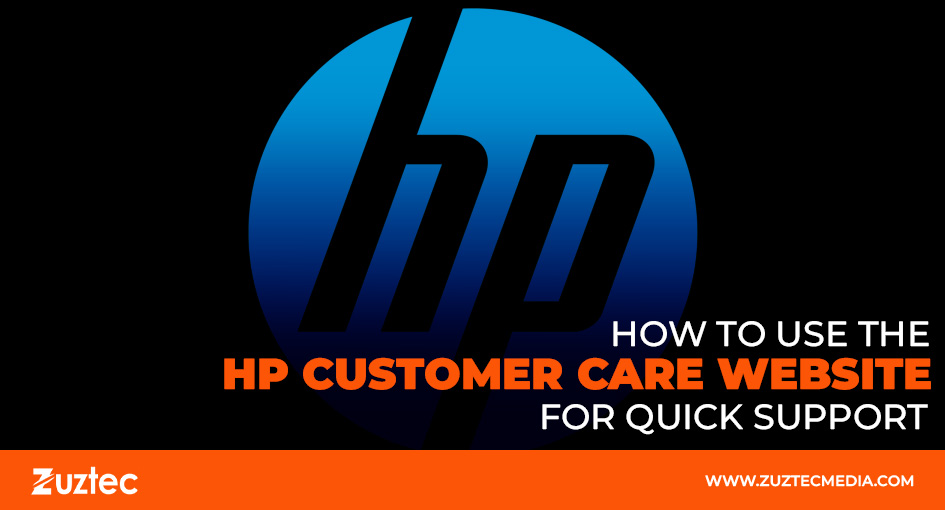
How to Use the HP Customer Care Website for Quick Support
HP is a globally recognized technology brand known for its high-quality laptops, desktops, printers, and accessories. While HP devices are built for performance and durability, users may still encounter technical issues, software glitches, or hardware malfunctions. In such cases, reaching out for customer support is crucial. Fortunately, HP provides a dedicated online platform—the HP Customer Care Website—to help users resolve issues quickly and efficiently. The HP Support Website is a comprehensive support portal designed to provide users with self-help tools, troubleshooting guides, software updates, warranty information, and direct customer assistance. Instead of waiting on hold for a phone representative or searching through various forums for solutions, users can visit this website to find immediate answers. Whether someone needs to fix a printer error, update drivers for the laptop, or check the device’s warranty status, the HP support website offers a range of tools to assist one.
Navigating the HP Support Website can significantly reduce downtime by providing instant solutions to common problems. From step-by-step troubleshooting guides to automated diagnostic tools, the platform is built to empower users with the right information. Additionally, if self-help resources don’t resolve the issue, users can easily connect with HP customer support via live chat, email, or phone. In this guide, we will explore how to effectively use the HP Support Website to troubleshoot issues, download the necessary software, check warranty details, and contact HP support when needed, ensuring a smooth and hassle-free experience with the HP device.
1. Accessing the HP Customer Care Website
To begin, open your browser and go to the official HP Support Website at support.hp.com. This is the primary hub for all HP-related support services, where you can find troubleshooting resources, downloads, and direct customer support options.
Once on the homepage, you’ll notice a search bar at the top where you can type in your issue, product model, or keywords related to your problem. This feature helps you quickly find relevant articles, troubleshooting guides, and FAQs.
2. Identifying Your Product
HP provides customized support based on your product type. To ensure you get the most accurate information, you need to identify your device. Below are the two methods for carrying this out:
- Enter Your Product Name or Serial Number: If you have your device’s model or serial number, type it into the search bar to access specific support materials.
- Use HP’s Automatic Detection Tool: HP offers a tool that automatically identifies your device and suggests relevant drivers, troubleshooting options, and warranty details.
3. Troubleshooting and Support Resources
One of the key benefits of the HP Customer Care Website is its extensive collection of self-help resources. Depending on your issue, you can access:
- Step-by-Step Troubleshooting Guides: Covers common device issues like startup errors, connectivity problems, and printing failures.
- HP Diagnostic Tools: Automated software tools that detect and resolve common hardware and software issues.
- FAQ Sections: Answers to the most frequently asked questions from other HP users.
By using these resources, you can often resolve issues on your own without needing to contact customer support.
4. Downloading Drivers and Software Updates
Outdated drivers and software can cause performance issues. The HP Customer Care Website allows users to download the latest drivers and firmware updates for their devices.
- Navigate to the ‘Drivers & Software’ Section: Once you’ve identified your product, you’ll see a list of available updates.
- Download and Install Updates: Follow the on-screen instructions to download and install the necessary drivers to keep your device running smoothly.
5. Checking Warranty and Repair Options
If your HP device is still under warranty, you may be eligible for free repairs or replacements. To check your warranty status:
- Go to the ‘Check Warranty Status’ section.
- Enter your device’s serial number.
- View the warranty details, including the expiration date and coverage options.
If your device requires repair, HP provides an option to schedule service through the website.
6. Contacting HP Customer Care Website
If self-help options don’t resolve your issue, the HP Support Website offers multiple ways to contact customer support:
- Live Chat Support: Speak directly with an HP representative for instant help.
- Phone Support: Find the appropriate HP support phone number for your region.
- Community Forums: Engage with other HP users and experts who may have faced similar issues.
- Email Support: Submit a support request and receive a response via email.
To sum up, the HP Customer Care Website is a powerful resource for resolving technical issues quickly and efficiently. By learning how to navigate the site, identify your device, access troubleshooting guides, download necessary updates, check warranty status, and contact support when needed, you can ensure a hassle-free experience with your HP products.
Next time you encounter a problem, instead of wasting time searching for solutions elsewhere, head straight to support.hp.com—your one-stop destination for quick and effective HP support.