Easy Method to Add Proof Tracker Pixel to WordPress
In the digital age, one of the most powerful ways to increase conversions and build trust with potential customers is through social proof. Simply put, social proof is the phenomena wherein people are swayed by the behavior of others. Proof Tracker is a great tool that helps show real-time notifications of other users’ activity on your website, such as purchases or sign-ups. This can increase credibility and encourage others to take action. If you want to take full advantage of this powerful feature, learning how to add Proof Tracker Pixel to WordPress is a crucial step.
The Proof Tracker Pixel is a small snippet of code that you embed into your website to track visitor activity and generate social proof notifications. By adding this pixel to your WordPress site, you can easily display notifications such as “John from New York just purchased this product” or “Sarah signed up for the newsletter.” These alerts operate as potent reminders that people are actively using your goods and services and that they trust your website. This not only increases conversions but also gives your audience more self-assurance.
This article will show you the simple steps to add Proof Tracker Pixel to WordPress so you can start reaping the benefits of increased social proof and engagement.
Add Proof Tracker Pixel to WordPress: Step 1: Sign Up for Proof Tracker
Before you can add Proof Tracker Pixel to WordPress, you need to sign up for an account with Proof Tracker. You can visit the Proof Tracker website and create an account. During this process, you will likely be prompted to input some basic information about your site, such as your website’s URL and your goals with the platform. Once you complete the sign-up process, Proof Tracker will generate the necessary Pixel code that you need to install on your WordPress site.
Step 2: Get Your Proof Tracker Pixel Code
After signing up and logging into Proof Tracker, navigate to the “Settings” or “Install” section within your account. Proof Tracker will provide you with a unique tracking pixel code. This code is essential as it allows the system to collect and display real-time data from your website visitors. Copy the entire pixel code, as you’ll need to paste it into your WordPress site in the next steps.
Step 3: Install a Plugin for Code Insertion
There are various ways to add Proof Tracker Pixel to WordPress, but using a plugin simplifies the process. One of the most popular plugins for inserting custom code into your site is Insert Headers and Footers. This free plugin is lightweight and doesn’t require much configuration, making it ideal for beginners. Once activated, you will see an option under Settings for Insert Headers and Footers.
Step 4: Add the Proof Tracker Pixel Code
Now that you have the plugin installed, Add proof tracker, this action will ensure that the Proof Tracker Pixel is embedded in the header section of your website’s code, allowing it to track visitor activity and display real-time notifications.
Step 5: Verify the Installation
Once you’ve added the Proof Tracker Pixel code to your site, you should verify that it is working correctly. Proof Tracker usually offers a verification tool in the platform’s settings. Alternatively, you can use browser developer tools to inspect the page source and ensure that the pixel code is present. If it’s not showing up, double-check the code placement or consider clearing your website’s cache to see the updates.
Additionally, some tools, like Google Tag Assistant or Facebook Pixel Helper, can be used to check if your pixel is active on your WordPress site.
Step 6: Customize Your Proof Tracker Notifications
With the Proof Tracker Pixel added to your WordPress site, you can customize how the notifications will appear. This step will help you tailor your social proof to match your site’s branding and aesthetic. Depending on the plan you’ve chosen, Proof Tracker allows you to adjust settings like notification frequency, design, and type of actions to track.
For example, you can choose to show notifications for product purchases, email sign-ups, or even blog post comments. This level of customization helps ensure that the social proof you display aligns with the goals you have for your website, whether that’s increasing sales, encouraging sign-ups, or boosting engagement.
Why Adding Proof Tracker Pixel to WordPress Matters
When you add Proof Tracker Pixel to WordPress, you unlock the potential to improve your site’s social proof and increase conversions. Social proof has been proven to be a powerful motivator for visitors, as people are more likely to take action when they see others doing the same. Whether you’re selling products, gathering leads, or encouraging users to engage, Proof Tracker’s real-time notifications help build trust and make your website more appealing.
In conclusion, learning how to add Proof Tracker Pixel to WordPress is a simple yet effective way to boost conversions and engage your audience. With the added credibility that social proof provides, you can drive more sales, encourage sign-ups, and build stronger relationships with your visitors. By following these easy steps, you can seamlessly integrate Proof Tracker Pixel into your site and start benefiting from improved social proof today.